- XML EXPORT DIRECTORY
- The directory and path on the fileserver defined in Company Daily Close Parameters is displayed, and
cannot be changed.
This is where the XML exports have been saved.
DOWNLOAD DIRECTORY- The "home" directory for this Client is displayed.
If this is not the correct destination on the Client, the path can be changed in the Client Directory field before initiating the transfer.
Proceed?- Click ACCEPT to display the files available in these directories and to proceed with the transfer, or CANCEL to abort.
Resulting File Transfer Screen:
- CLIENT:
The left panel of the File Send and Receive screen represents the files on the Client in the "home" directory.
This is the target location to receive the file download on the Client. The Client Directory can be changed as required.
Existing files in the Client Directory are listed. Files can only be received and not sent from this location.
The list can be resorted in ascending or descending order, by clicking on the Files heading.Certain types of files can be opened in 'Notepad', by highlighting the file name and clicking the NOTEPAD button.
e.g. txt, xml, etcIf the Client Directory is changed or files are received, click REFRESH to re-display the files in the selected directory.
-
HOST:
The right panel of the File Send and Receive screen represents the files on the fileserver in the Host directory.
This is the source location where the XML files have been stored according to the path defined the Company Daily Close Parameters. The Host Directory cannot be changed, and files cannot be uploaded to it.
Existing files in the Host Directory are listed. Files can only be sent and not received from this location.
The list can be resorted in ascending or descending order, by clicking on the Files heading.If files are deleted from the Host Directory, click REFRESH to re-display the files remaining in the directory.
Example:
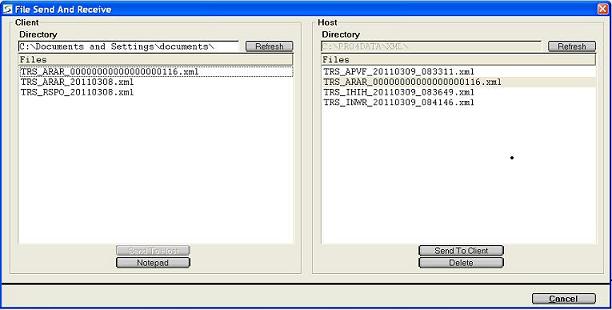
- Transfer a File from the Host to the Local Client:
- To select a file to transfer, double-click on the appropriate
XML file on the Host, or highlight the record and click the
SEND TO CLIENT button.
A copy of the file is transferred to the Client and a copy remains on the Host until it is deleted.
Delete a File from the Host Directory:- To select a file to be deleted, double-click on the appropriate
XML file on the Host, or highlight the record and click the
DELETE button.
Confirmation is required.If files are deleted from the Host Directory, click REFRESH to re-display the files remaining in the directory.
Finished?