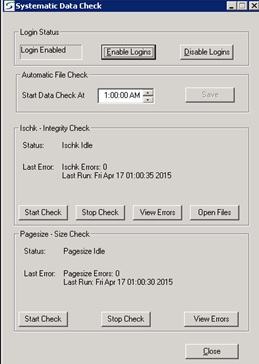
Windows systems can be setup to automatically run the ISCHK and the ISKEYS jobs nightly at 3:00AM, if the Server is running but no one is signed into SRM Software.
Note: The ISCHK program also requires that a user must be logged in on the NT Server for this utility to be activated at 3:00AM.
In the morning when an operator attempts to sign into SRM
Software, if any errors have been identified an error screen
displays the data file check results.
If any files are damaged, the error message on the screen lists the
type of error, the date and time that the check was run, the
filename and directory path, and the error. If the message does not
appear to be complete, press <F9> to expand the record and
view the complete message.
Operators will NOT be able to log into SRM Software until the
errors have been addressed.
Call Texada Support immediately for assistance in resolving these
errors.
On Windows systems, the ISCHK program can also be initiated
manually whenever required from the Windows Start prompt, once all
other operators have exited the SRM Software.
For NT Networks, the ISCHK must be run on the NT Server.
Initiate the ISCHK process in Windows as follows:
This will run through the data files and check for errors.
If any errors are found, a prompt to fix them will be displayed
do NOT fix them.
Write down the file(s) that have been identified, and click
NO to fix files.
Copies must first be made before the files can be repaired.
Call Texada Support immediately for assistance.
Logins Disabled
In the event that the File Integrity Check did not finish before
the next working morning, users will be locked out as the login
action will still be disabled.
To enable logins, sign on to the Server and from the Start menu,
access the Texada SRM Data Check and click the ENABLE
LOGINS button.
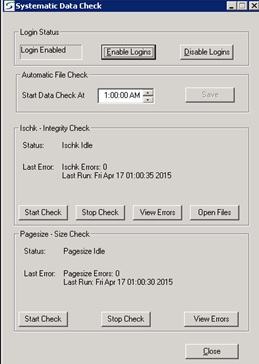
| Converted from CHM to HTML with chm2web Pro 2.85 (unicode) |