Generally, your company's terms and conditions for rental are pre-printed on the contract (either on the front or the back of the document). The contract is assigned a number when the equipment is sent out. This contract number will be referenced on billing to the customer.
By entering the contracts as the equipment leaves your firm, you
will always know which customer has your equipment.
You will also know the availability of the rest of your equipment.
This results in stronger inventory control. In addition, having the
contracts setup in the software means your monthly billing is
automatically prepared.
If the customer keeps the equipment for a month (or 28 days),
the contract is generally billed, and an invoice is issued to the
customer for the elapsed time.
If the customer keeps the equipment for three months (or 3 cycles
of 28 days), the customer would receive three "monthly" invoices.
Each invoice is automatically assigned the next sequential invoice
number. The same contract number would print on all three
invoices.
EXAMPLE:
Equipment, rented from January 5th, is billed monthly for three months. The client would receive:
INVOICE# 34577 Billed From: 01/05/20XX 12:00 Billed To: 02/05/20XX 12:00
CONTRACT# 10056
INVOICE# 35598 Billed From: 02/05/20XX 12:00 Billed To: 03/05/20XX 12:00
CONTRACT# 10056
INVOICE# 36790 Billed From: 03/05/20XX 12:00 Billed To: 04/05/20XX 12:00
CONTRACT# 10056
When the customer returns the equipment, a final invoice is issued,
using the Rental Return program. This marks the items on the
contract as returned, and makes them automatically available to be
rented again. If the equipment was kept for less than a month (or
28 days), the customer would only receive one invoice, indicating
when the equipment went out and when it was returned. Contracts
already closed (all items returned) are automatically excluded from
the monthly (or 28 day) billing.
If an invoice is required for other charges, such as sales of equipment or supplies, use Miscellaneous Invoices. Most rental invoices, however, will be made through monthly billing and rental returns.
Example Contract Header:
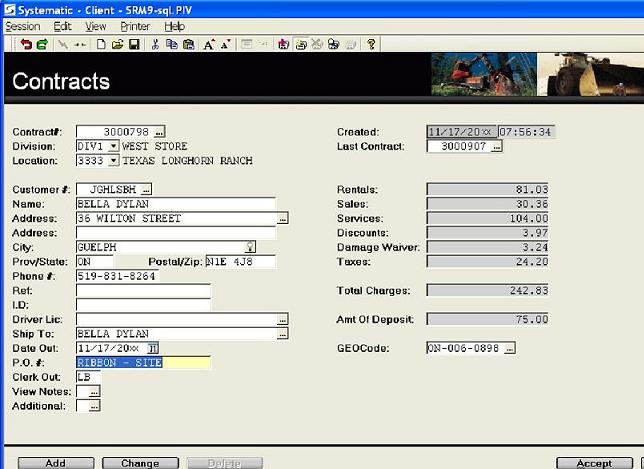
Customizable Document Parameter Settings:
These include the display of search windows, the setting of required fields, the pop-up windows that appear, valid discount processing, and many other document related features.
Refer to Counter Worksheet/Contract Tunable Parameters for a comprehensive list of these tunable settings, both company wide in Company Parameters and by division or store in the Division Parameters.
Refer to Counter Procedures for a flow chart diagramming the counter document process.
Regional Product Availability on Contracts:
This process is useful when multiple divisions share an equipment yard.
This feature only applies to products when the availability
checking on the Group is activated, and
only applies on Contracts as well as the Counter Worksheet when it
is converted to a Contract.
This process allows rental and sales products that are not
available at the contract location, but are available within the
same Inventory Region, to be put out on a
Contract, and at that time a one-step Internal
Transfer is created automatically to move the item from the
shared location to the contract out location.
The Rental Return will then behave as
normal returning the products to the Location specified in the
return.
However if a transferred product is deleted from the contract, this
does not reverse the transfer so any transfer would need to be
generated manually to return the product to the source location if
required.
Note: Serialized sales parts and Rental products with a Product Status Code that does not allow transfers, are excluded from this regional availability/transfer process.
To avoid region confusion, a division can not be assigned to more than one Inventory Region that has been checked as a Contract fulfillment region.
Utilization Of Date/Time Due Information:
- By definition, a rental contract is an agreement to rent for a
specified time period.
The printing of the Date and Time Due on the contract, is optional and is controlled by the Print Detail Line 2 option in the Divisional Contract Parameters. - The software uses the Date and Time Due in order to determine
which rental rate (day, week, month) and what amount applies to
this item. When the rate calculation is accepted on the contract
(or over-type the amount with a special rate), this also signals to
the software that a specific ratio applies, when the original time
period is exceeded.
For example, if the time period is set to one day with the regular daily rate, and the rental eventually exceeds a week, then the regular weekly rate is used.
But if the time period is one day and the daily rate is over-ridden by 25% less, and the rental eventually exceeds a week, then the weekly rate is calculated as 25% less the regular weekly rate.
It is a ratio or relationship that us applied. - The Date and Time Due are required in order to determine the
rental rate applicable to this contract. This rate can be printed
out on the contract as an estimated rental charge, assuming the
customer returns the equipment on time.
The estimated rental charge is only printed on the document when the option to PRINT EXTENSIONS during contract printing is employed. Printing the estimated rental charge is very useful for firms which do a substantial Cash rental business. Often, the rental charge is printed for customers paying cash in the Home and Garden sector, the Party Rental sector, and the Computer rental sector. When the customer is On Account, the estimated rental charges (EXTENSIONS) are rarely printed on the contract. - The Date and Time Due are used when determining the Availability of the item. (Availability is the current quantity available to rent after all reservations and contract bookings have been considered.) This is especially important when making reservations for Party items. The Due Date of the items is considered to be reliable (or your best guess) as to when equipment will be returned, and therefore is available for the next rental. If the Due Date on a contract has expired (older than today) and the equipment is not returned, the Due Date is no longer considered reliable and is ignored when calculating future Availability.
- Weekend and Overnight Default rate codes can also be setup to apply at pre-determined times. Refer to Divisional Rate Parameters for further information on setting up this option.
- An equipment pickup schedule can also be generated from Pickup Report for your drivers, based on the Date and Time Due. The Pickup requirement can be set during contract entry.
Note: Even if your firm doesn't normally ask for date or time due, the Date and Time Due is still required by the software for the reasons stated above. Your firm should make a company policy regarding the number of days to use as a default for Date Due. Generally, the Due Date is set to be one day after the Date Out. This can be defined in the Rental Period settings on Divisional Rate Parameters.
Ship To Address and Job Sites:
- The Bill To address is stored in Customer Information and indicates where the invoice should be sent.
- The Ship To Address indicates where the equipment will be used. During contract entry, the Ship To address defaults to the Bill To address, since most equipment is used at the same place as it is billed. If the Ship To address if different, this address can always be over-typed with the actual place the equipment was used.
If the customer often uses this job/site number, store this
customer's job/site numbers and address in Customer Site Information.
The job/site # can also store the address, special instructions and
P.O. number, so that counter staff does not have to type this in
each time. New documents can only be created for open sites.
In some areas, this site address indicating where equipment is actually being used, is also relevant to the tax formula calculations.
If the job/site # for the customer is defined, Customer Statements by Customer by Site can be
used.
The Site # is also displayed in Customer
Account Inquiry in the invoice window .
Contract Customer discounts for a Customer
Site Information can be set by Product Class, in Contract Customer Discount.
These site discounts take precedent over other product and customer
discounts.
A flag in the Additional Information for
each customer can be set, forcing the operator to enter a valid
site code on each document for this customer, with the exception of
Point Of Sale Invoices.
The Site window can be set to open automatically in the Contract
Header. This is controlled by the division flag in the Additional Pop-Up Windows, in the Divisional Contract Parameters.
New documents can only be created for open sites.
For more information on Ship To Sites and Global Sites refer to
Customer Site Information.
- GLOBAL SITES
- Global sites are job numbers or site numbers or shipping
addresses used by several customers.
e.g. For party rental firms, the local convention centres or halls or malls as could be setup as global sites.Global sites can track the combined activity of several customers at one job.
This would be the case one company has several branches, each with their own Customer Number, and a site cost total is still required. (Each branch would have its own customer number ONLY if each branch was individually responsible for paying its own invoices.)Customer or Global sites can be setup in Customer Site Information.
The ability to add new Global Sites "on-the-fly" in the header of a document can be activated by the Allow Add Global Sites in Doc flag in the Divisional Miscellaneous Parameters.
Clerk Security:
A Note can then also be entered about the nature of the changes being made to the contract.
The clerk code and the notes are tracked in Clerk Document Access Log.
Field Access Security:
This security feature can be used to control the operator's ability to over-ride field values include discount percents, dates/times, quantities, rates, price, and terms.
Mandatory Fields: